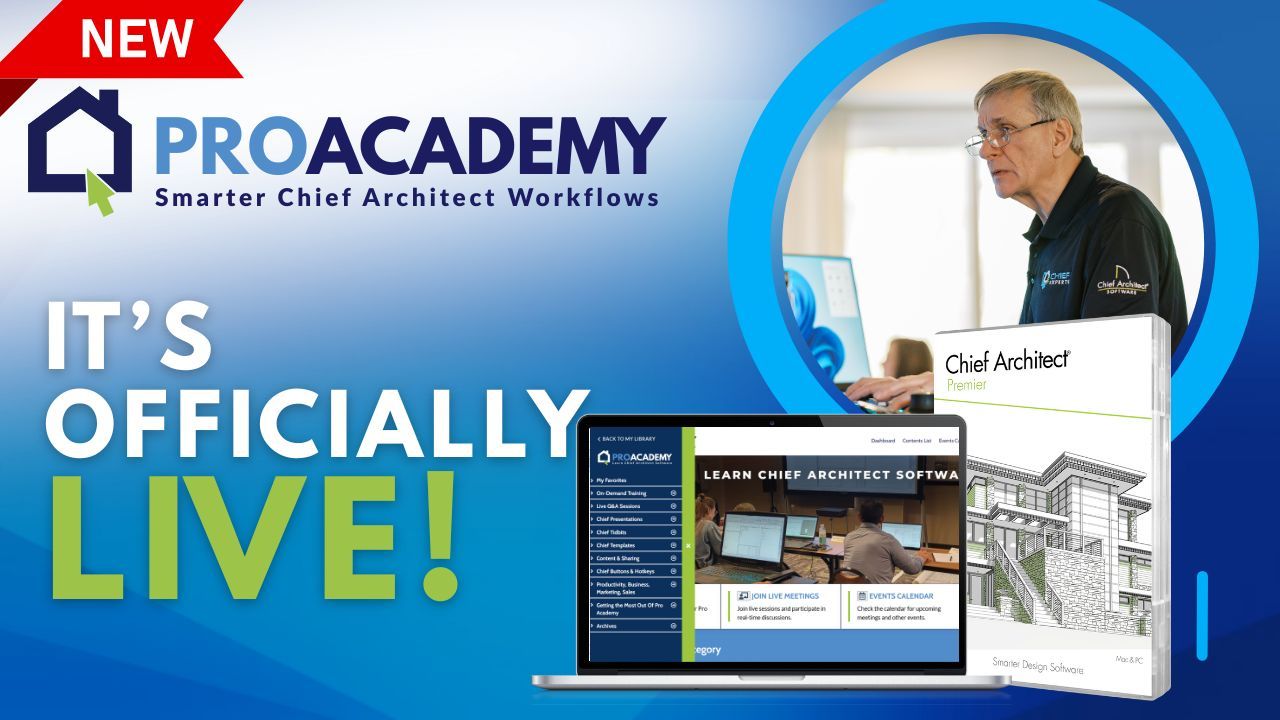If you’re starting out with Chief Architect or have recently downloaded the software and found yourself staring at dozens of toolbars and wondering what to do next—this blog is for you.
The team behind The Designers Show recently delivered an in-depth beginner walkthrough packed with real-world tips, tool explanations, best practices, and a few hard-earned lessons that every Chief Architect user should know.
Whether you’re designing your first remodel or simply brushing up, this guide breaks down the highlights so you can start faster—and smarter.
🎓 Key Lessons from the Designers Show
Here are the most valuable takeaways covered in this beginner-friendly training session:
1. Chief Architect Isn’t Just Another CAD Tool—It’s Built for Builders
Chief Architect is a CAD platform tailored for residential design, offering:
-
A user-friendly 2D + 3D interface
-
Drag-and-drop libraries
-
Real-time rendering
-
Smart tools for framing, electrical, and roofing
“It’s not just for designers—it’s one of the best communication tools in the construction industry,” says host Dan Baumann.
2. Plans vs. Layouts: Use One File, Many Views
New users often duplicate plans for different views—don’t!
Chief Architect uses Plan Views within a single plan file, so you can:
-
Design in one file
-
Switch between electrical, architectural, or framing layers
-
Avoid mistakes caused by file duplication
Layout files are reserved for printed construction documents and presentations.
3. Customize the Interface for Clarity
Beginner confusion often comes from the cluttered screen. Simplify with these pro tips:
-
Switch to the Extended Tool Configuration
-
Use dropdown child tool palettes for easier access
-
Float side windows (Library, Layers, Browser) onto a second screen
-
Adjust toolbar icon size for better visibility
4. Use the Right Mouse Button Like a Pro
Chief Architect lets you draw and select using your right mouse button, which is faster and more intuitive than constantly switching tools.
You can also:
-
Set preferences to “click twice to display” context menus
-
Customize handle colors and sizes for better visual feedback
5. Templates Are Just Plans with Pre-Saved Settings
Forget the mystery—templates are simply pre-configured plan files.
They help standardize:
-
Default wall types
-
Cabinet libraries
-
Text, dimension, and layer settings
Set it once. Reuse it forever.
6. Mastering Dimensions Early Is Key
Dimensions aren’t just for labeling—they control wall locations and precision.
Tips to get it right:
-
Sketch first, dimension second
-
Work in a clockwise direction to avoid misalignment
-
Always dimension exterior walls first, then move inward
-
Set dimension snaps to framing, not OSB or siding
-
Avoid manual dragging—type exact numbers for placement
“If your plan’s off by ½ inch and you add the roof later, everything breaks,” Dan warns.
7. Troubleshooting: Why Are My Dimensions Snapping to OSB?
If your dimensions snap to sheathing instead of framing:
-
Check wall properties under Wall Types > Wall Properties
-
Set “Dimension To” → First Layer of Framing
-
Ensure OSB is not the main layer, which controls wall alignment
Also, verify your dimension default settings aren’t set to Surface instead of Layer.
8. Accelerate Bath Design with the “One-Minute Shower System”
Renee showcased a powerful productivity kit:
👉 Pre-built, customizable showers built using cabinet tools
These plug-and-play components let you:
-
Place, resize, and paint showers instantly
-
Apply materials (tile, drywall, etc.) to different surfaces
-
Create beautiful 3D renderings in seconds
Ideal for beginner and pro bathroom designers alike.
9. Bonus Power Tips
-
Use Project Browser to navigate between floors, views, and elements
-
Reset side windows in Preferences if your workspace gets messy
-
Don’t ignore Plan Views—learn them and your workflow improves dramatically
-
Use the “Reference Display” tool to align walls between floors
Watch the Full Designers Show Episode
This blog just scratches the surface of what was covered. In the full video, you’ll get:
-
Live demos of walls, dimensions, and plan setup
-
Real-time troubleshooting and solutions
-
Pro commentary from a seasoned Chief Architect community
-
A full walkthrough of Renee’s time-saving shower system
🎬 Ready to level up your Chief Architect skills?
👉 Watch the full episode now: